How to Install IPTV on Windows and Mac: Complete Desktop Setup Guide
Installing IPTV on Windows PC or Mac computer transforms your desktop into a powerful streaming station with access to 25,000+ live channels, 40,000+ movies and series, and premium sports content on your large monitor. Whether you’re using Windows 10/11 or macOS, this straightforward guide walks you through downloading, installing, and configuring IPTV Smarters Pro for desktop streaming.
What You’ll Need for Desktop IPTV Setup
Before installing IPTV on Windows or Mac, gather these essentials:
Compatible Computer:
- Windows: Windows 10 or Windows 11 (64-bit recommended)
- Mac: macOS 10.12 (Sierra) or higher
- Minimum 4GB RAM (8GB+ recommended)
- Stable internet connection
Active IPTV Subscription:
- Server URL
- Username
- Password
Premium services like IPTV Flix provide instant credentials after purchase.
Internet Speed Requirements:
- Minimum 25 Mbps for HD streaming
- 50+ Mbps recommended for 4K content
- Wired Ethernet connection preferred
Why Use IPTV on PC/Mac?
Desktop IPTV streaming offers unique advantages:
Larger Screen Experience:
- Watch on 24″+ monitors
- Better for multitasking while streaming
- Superior for detailed content
Multi-Monitor Support:
- Watch IPTV on one screen
- Work on another simultaneously
- Perfect for productivity
Recording Capabilities:
- Easier to record and save content
- More storage space available
- Better file management
Superior Performance:
- More powerful hardware than mobile devices
- Handles 4K streaming effortlessly
- No battery concerns
How to Install IPTV on Windows PC
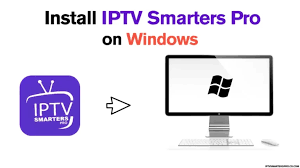
Follow these steps to set up IPTV Smarters Pro on Windows:
Step 1: Download IPTV Smarters Pro for Windows
Access Official Download:
- Open your web browser (Chrome, Edge, Firefox)
- Visit the official IPTV Smarters download page
- Navigate to:
https://www.iptvsmarters.com/download?download=windows - The download will begin automatically
- Wait for the
.exeinstaller file to finish downloading - File typically saves to your Downloads folder
Alternative Method:
- Visit
https://www.iptvsmarters.com - Click on Download section
- Select Windows option
- Click download button
- Save the installer file
Step 2: Install IPTV Smarters Pro on Windows
Run the Installer:
- Navigate to your Downloads folder
- Locate the IPTV Smarters Pro installer file (
.exe) - Double-click to run the installer
- If Windows SmartScreen appears, click More info then Run anyway
- The installation wizard will launch
Complete Installation:
- Click Next on the welcome screen
- Accept the license agreement
- Choose installation location (default is recommended)
- Click Install to begin installation
- Wait for files to extract and install (30-60 seconds)
- Click Finish when installation completes
- Check “Launch IPTV Smarters Pro” if you want to open immediately
Windows Defender Note:
If Windows Defender blocks installation:
- Click “More info”
- Select “Run anyway”
- This is safe—Windows flags unknown publishers
IPTV Smarters Pro Windows is now installed on your PC!
Step 3: Configure IPTV Smarters Pro on Windows
Launch the Application:
- Find IPTV Smarters Pro in Start Menu
- Or double-click desktop shortcut (if created)
- The application opens to the login screen
Add Your IPTV Service:
- Click Add New User (plus icon)
- Select Login with Xtream Codes API
- Enter your IPTV credentials:
- Name: Any profile name (e.g., “IPTV Flix”)
- Username: Provided by your IPTV service
- Password: Provided by your IPTV service
- URL: Server address from your provider
- Click ADD USER button
- Wait while content loads (10-60 seconds)
- Main dashboard appears when successful
Windows IPTV Setup Complete!
Your IPTV on Windows PC is ready for streaming.
How to Install IPTV on Mac Computer
Setting up IPTV for Mac follows a similar process:
Step 1: Download IPTV Smarters Pro for Mac
Access Mac Download:
- Open Safari, Chrome, or your preferred browser
- Visit the official download page
- Navigate to:
https://www.iptvsmarters.com/download?download=mac - The
.dmgfile will begin downloading - Wait for download to complete
- File saves to your Downloads folder
Verify Download:
Check your Downloads folder for:
- File name:
IPTV Smarters Pro.dmg(or similar) - File type: Disk Image
- Size: Approximately 50-100 MB
Step 2: Install IPTV Smarters Pro on Mac
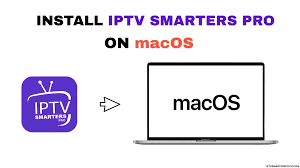
Mount the Disk Image:
- Navigate to Downloads folder in Finder
- Double-click the IPTV Smarters Pro.dmg file
- A new window opens with the application icon
- You’ll see the IPTV Smarters Pro icon and Applications folder
Install the Application:
- Drag the IPTV Smarters Pro icon to the Applications folder
- Wait for the file to copy (5-10 seconds)
- Eject the disk image (right-click and select Eject)
- Open Applications folder
- Find IPTV Smarters Pro
First Launch (Mac Security):
macOS Gatekeeper may block the first launch:
- Open System Preferences
- Go to Security & Privacy
- Click Open Anyway next to IPTV Smarters Pro
- Confirm you want to open the application
- This only needs to be done once
Alternatively:
- Right-click IPTV Smarters Pro in Applications
- Select Open
- Click Open in the confirmation dialog
Step 3: Configure IPTV Smarters Pro on Mac
Launch and Setup:
- Open IPTV Smarters Pro from Applications folder
- The login screen appears
- Click Add New User (plus icon)
- Choose Login with Xtream Codes API
Enter Your Credentials:
- Name: Profile identifier (e.g., “My IPTV”)
- Username: From your IPTV provider
- Password: From your IPTV provider
- URL: Server address with port
- Click ADD USER
- Wait for content to load
- Main dashboard displays when ready
IPTV for Mac Setup Complete!
Your Mac is now a streaming powerhouse.
Navigating IPTV Smarters Pro on Desktop
Understanding the desktop interface maximizes your streaming experience:
Main Dashboard Layout
Content Categories:
- Live TV: All live channels organized by category
- Movies: Complete VOD library with 40,000+ titles
- Series: Full TV show collections with complete seasons
- Catch-Up: Recently aired programs you missed
Navigation Controls:
- Mouse Click: Select channels and content
- Scroll Wheel: Browse through lists
- Keyboard Shortcuts:
- Space: Play/Pause
- F: Fullscreen toggle
- Esc: Exit fullscreen
- Arrow Keys: Navigate menus
Desktop-Specific Features
Window Management:
- Resize player window to any size
- Multi-monitor support for extended display
- Picture-in-Picture (continue watching while working)
- Always-on-top option
Quality Controls:
- Adjust video quality settings
- Hardware acceleration options
- Buffer size configuration
- Audio output selection
Best IPTV Players for Windows and Mac
While IPTV Smarters Pro excels, alternatives exist:
Windows IPTV Players
VLC Media Player:
- Free, open-source
- Supports M3U playlists
- Lightweight and reliable
- Basic IPTV functionality
Perfect Player:
- Windows-optimized interface
- Extensive customization
- EPG support
- Free with optional donations
Kodi with IPTV Add-ons:
- Powerful media center
- Extensive add-on ecosystem
- Steep learning curve
- Advanced features
Mac IPTV Players
VLC for Mac:
- Same functionality as Windows version
- Native macOS support
- Simple M3U playlist loading
IPTV Player Pro:
- Mac App Store availability
- Clean, native interface
- Good EPG support
- Paid application
GSE Smart IPTV:
- Available on Mac App Store
- Xtream Codes support
- Cloud synchronization
- Free with optional Pro version
Optimizing IPTV Performance on PC/Mac
Maximize streaming quality on your desktop:
Internet Connection Optimization
Use Wired Ethernet:
- More stable than Wi-Fi
- Essential for 4K streaming
- Eliminates buffering issues
Network Settings:
- Close bandwidth-heavy applications
- Pause downloads during streaming
- Disable automatic updates temporarily
- Use Quality of Service (QoS) on router
Hardware Optimization
For Windows:
- Close unnecessary background programs
- Disable Windows updates during streaming
- Adjust power settings to “High Performance”
- Ensure graphics drivers are updated
For Mac:
- Close unused applications
- Check Activity Monitor for resource usage
- Ensure adequate free disk space (20GB+)
- Keep macOS updated for best performance
Application Settings
Video Decoder:
- Use Hardware acceleration when available
- Reduces CPU usage
- Smoother playback
Buffer Settings:
- Increase buffer for slower connections
- Decrease for faster response time
Quality Presets:
- Auto: Adapts to connection speed
- Manual: Choose specific resolution
Troubleshooting Desktop IPTV Issues
IPTV Smarters Pro Windows Not Working
Problem: Application won’t launch or crashes
Solutions:
- Run as Administrator (right-click > Run as administrator)
- Disable antivirus temporarily
- Install Visual C++ Redistributables
- Reinstall IPTV Smarters Pro
- Update Windows to latest version
Mac Application Won’t Open
Problem: macOS blocks application
Solutions:
- System Preferences > Security & Privacy > Open Anyway
- Right-click app > Open (overrides Gatekeeper)
- Verify download source is official
- Check macOS version compatibility
Buffering Issues on Desktop
Problem: Constant buffering during playback
Solutions:
- Test internet speed (Fast.com)
- Switch to wired Ethernet
- Close bandwidth-intensive programs
- Lower video quality in settings
- Increase buffer size in application
- Contact IPTV provider about server issues
Login Credentials Not Working
Problem: “Failed to Authorize” error
Solutions:
- Verify credentials are typed correctly
- Remove spaces before/after entries
- Check URL includes http:// and port
- Confirm subscription is active
- Try M3U URL method instead
- Contact provider for verification
IPTV on PC vs Mobile: Key Differences
Understanding platform differences helps optimize usage:
Desktop Advantages
Screen Size:
- 15″-32″+ displays
- Better for movies and sports
- Enhanced detail visibility
Multitasking:
- Work while watching
- Multi-monitor support
- Better productivity integration
Performance:
- More powerful hardware
- Handles 4K effortlessly
- No battery limitations
Mobile Advantages
Portability:
- Watch anywhere
- Perfect for travel
- Bedroom/kitchen flexibility
Touch Interface:
- Intuitive gestures
- No mouse required
- Simpler navigation
Desktop IPTV Legal Considerations
Choose Legal Services:
- Registered companies
- Professional support
- Reasonable pricing
- Clear terms of service
Services like IPTV Flix operate with proper licensing for worry-free desktop streaming.
Frequently Asked Questions
How do I install IPTV on Windows PC?
Download IPTV Smarters Pro from the official website, run the installer, complete installation, launch the app, click “Add New User,” enter your IPTV credentials (username, password, server URL), and click “Add User” to start streaming.
Can I use IPTV on Mac?
Yes! Download IPTV Smarters Pro for Mac from the official website, install by dragging to Applications folder, open the app (may need to allow in Security preferences), and configure with your IPTV service credentials.
What is the best IPTV player for Windows?
IPTV Smarters Pro offers the best balance of features and ease of use for Windows. VLC Media Player is a good free alternative for basic IPTV functionality, while Perfect Player provides advanced customization.
Is IPTV legal on PC/Mac?
IPTV technology and computers are completely legal. Legality depends on whether your IPTV service operates with proper content licensing. Choose reputable providers with legitimate business operations.
Do I need special software for IPTV on computer?
You need an IPTV player application like IPTV Smarters Pro, VLC, or similar software to decode and play IPTV streams. These apps are free to download and easy to install on both Windows and Mac.
Experience Premium IPTV on Your Desktop
Transform your Windows PC or Mac into an entertainment powerhouse with IPTV Flix:
✓ 25,000+ Live Channels – Big screen experience
✓ 40,000+ Movies & Series – Massive desktop library
✓ Windows & Mac Compatible – Works on all computers
✓ 4K Ultra HD Quality – Crystal-clear desktop streaming
✓ Multi-Monitor Support – Watch while you work
✓ Instant Setup – Start streaming in 5 minutes
Desktop-Friendly Plans:
- 1 Month: $19.99
- 3 Months: $45.99
- 6 Months: $79.99
- 12 Months: $145.99
Experience professional IPTV on your PC or Mac today!
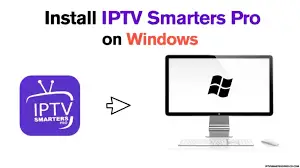
Deja una respuesta