How to Install IPTV on Fire Stick: Complete Step-by-Step Setup Guide
The Amazon Fire TV Stick has become the most popular device for IPTV streaming, offering an affordable, powerful solution for accessing thousands of channels and on-demand content. Whether you own the Fire TV Stick 4K Max, Fire TV Stick 4K, or the standard Fire TV Stick HD, this comprehensive guide walks you through every step of installing and configuring IPTV services on your device.
By following this tutorial, you’ll transform your Fire Stick TV into a complete entertainment powerhouse capable of streaming 25,000+ live channels, 40,000+ movies and series, and premium sports content—all in stunning 4K quality.
What You’ll Need Before Starting
Before learning how to install IPTV on Fire TV Stick, ensure you have these essentials ready:
Required Items
Amazon Fire TV Stick Device:
- Fire TV Stick 4K Max (recommended for best performance)
- Fire TV Stick 4K
- Fire TV Stick HD
- Fire TV Stick Lite
Active IPTV Subscription: You need valid IPTV service credentials including server URL, username, and password. Services like IPTV Flix provide instant activation with immediate access to credentials.
Stable Internet Connection: Minimum 25 Mbps for HD streaming, 50+ Mbps recommended for 4K content.
TV with HDMI Port: Any television with available HDMI input for connecting your Fire Stick.
Amazon Account: Required for Fire TV Stick setup and app downloads.
Understanding Fire TV Stick Models
The Amazon Fire TV Stick comes in several versions, all compatible with IPTV:
Fire TV Stick 4K Max ($59.99): Most powerful option with Wi-Fi 6E support, faster processor, and best IPTV performance.
Fire TV Stick 4K ($49.99): Excellent balance of performance and price, supports 4K Ultra HD streaming.
Fire TV Stick HD ($29.99): Budget-friendly option supporting 1080p Full HD streaming.
Fire TV Stick Lite ($24.99): Most affordable Fire Stick TV option without TV controls on remote.
All models work excellently for IPTV streaming, with 4K models recommended if you own a 4K television and want maximum picture quality.
Step 1: Fire TV Stick Setup and Configuration
If you haven’t already set up your Amazon Fire TV Stick, follow these initial configuration steps.
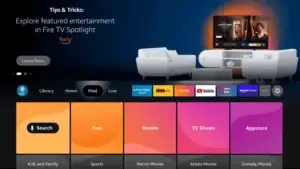
How to Set Up Fire TV Stick
Physical Connection:
- Plug the Fire TV Stick into your television’s HDMI port
- Connect the power adapter to the Fire Stick and wall outlet
- Switch your TV input to the corresponding HDMI channel
- Wait for the Amazon Fire TV Stick boot screen to appear
Initial Configuration:
- Select your preferred language
- Connect to your Wi-Fi network (enter password when prompted)
- Sign in with your Amazon account credentials
- Choose whether to enable parental controls
- Complete the Fire TV Stick setup wizard
Your Fire Stick TV is now ready for IPTV application installation.
Step 2: Enable Apps from Unknown Sources
To install IPTV apps on Fire TV Stick, you must enable installation from unknown sources—a crucial setting that allows third-party applications.
How to Enable Unknown Sources on Fire TV Stick
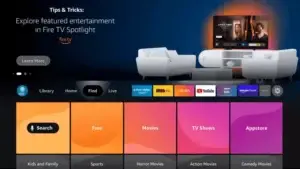
Navigate to Settings:
- From the Fire TV Stick home screen, select Settings (gear icon in top menu)
- Scroll right and select My Fire TV
- Choose Developer Options
- Select Install Unknown Apps
Enable Your Downloader App:
- You’ll see a list of apps that can install other applications
- Find and select the app you’ll use for downloading (we’ll install Downloader in the next step)
- Toggle the switch to ON position
- Confirm the security warning by selecting Turn On
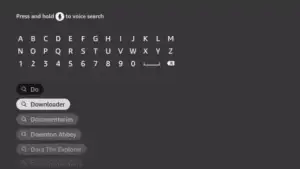
This Fire TV Stick configuration allows you to install IPTV applications not available in the official Amazon App Store.
Step 3: Install Downloader App on Fire TV Stick
The Downloader app serves as your gateway to installing IPTV applications on Amazon Fire TV Stick.
Fire TV Stick App Installation Process
Access the Amazon App Store:
- Return to the Fire TV Stick home screen
- Select the Search icon (magnifying glass)
- Type “Downloader” using the on-screen keyboard
- Select the Downloader app from search results (by AFTVnews)
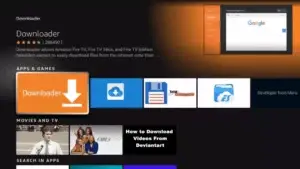
Install Downloader:
- Select the Downloader app
- Click Download or Get
- Wait for installation to complete
- Select Open to launch, or find it in your Apps section
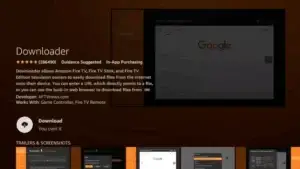
Configure Downloader Permissions:
- When first launching Downloader, it will request storage permissions
- Select Allow to grant necessary permissions
- The app will open to its home screen with a URL entry field
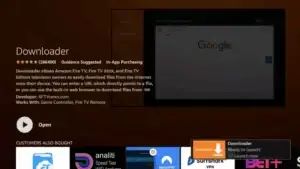
Now you’re ready to download IPTV applications onto your Fire Stick TV.
Step 4: Download and Install IPTV Smarters Pro
IPTV Smarters Pro is the most popular IPTV player for Fire TV Stick, offering excellent performance and user-friendly interfaces.
How to Install IPTV Smarters Pro on Fire Stick
Using the Downloader App:
- Open the Downloader app on your Fire TV Stick
- In the URL field, enter:
https://www.iptvsmarters.com - Select GO to navigate to the website
- Click on the Download button for Android/Fire TV
- The APK file will begin downloading to your Amazon Fire TV Stick

Install the Application:
- Once download completes, the installation prompt automatically appears
- Select Install to begin Fire TV Stick app installation
- Wait for installation to complete (typically 10-30 seconds)
- Select Done (NOT “Open” yet—we’ll configure it in the next step)
- When Downloader asks about deleting the file, select Delete to free storage space
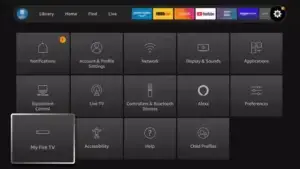
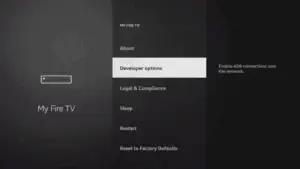
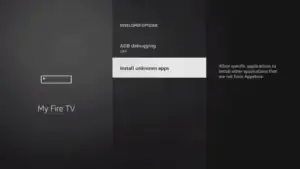
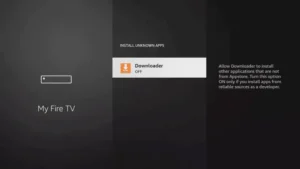
Alternative Method – Direct Amazon App Store:
Some regions may have IPTV Smarters Pro available directly in the Amazon App Store:
- Go to Fire TV Stick home screen
- Search for “IPTV Smarters Pro”
- If available in your region, download directly
- This method is simpler but not available everywhere
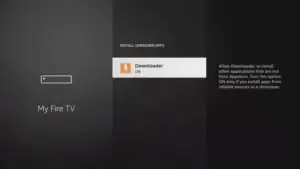
Step 5: Configure IPTV Smarters Pro with Your Subscription
Now that IPTV Smarters Pro is installed on your Fire Stick TV, you’ll configure it with your IPTV service credentials.
IPTV Smarters Pro Setup Process
Launch the Application:
- From Fire TV Stick home screen, navigate to Your Apps & Channels
- Find and select IPTV Smarters Pro
- Allow the app to load to its welcome screen
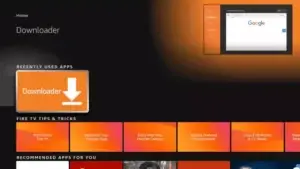
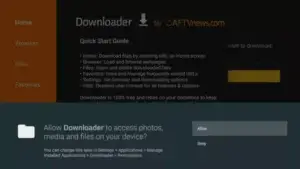
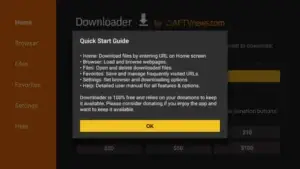
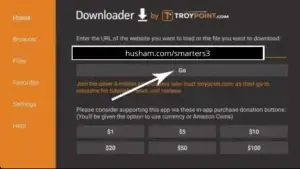
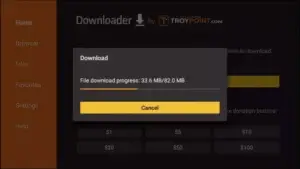
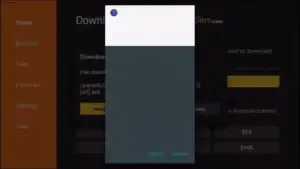
Add Your IPTV Service:
- Select Add New User (plus icon)
- Choose login method: Login with Xtream Codes API (most common)
- Enter your IPTV credentials:
- Name: Any name for your profile (e.g., “IPTV Flix”)
- Username: Provided by your IPTV service
- Password: Provided by your IPTV service
- URL: Server address (e.g.,
http://server.iptvflix.com)
- Select Add User to save configuration
Alternative Login Method – M3U URL:
If your IPTV provider supplies M3U playlist URLs instead:
- Select Login with M3U URL option
- Enter playlist name and M3U URL
- Select Add User
Loading Your Content
After entering credentials, IPTV Smarters Pro will connect to your service and load:
- Live TV channels (organized by category)
- Movies (VOD library)
- Series (complete TV show collections)
- Catch-Up TV (recently aired programs)
This process typically takes 10-60 seconds depending on content library size. Your Fire TV Stick will now display thousands of channels and on-demand content.
Step 6: Navigate and Customize IPTV Smarters Pro
Understanding how to use your new IPTV setup on Fire Stick TV maximizes your streaming experience.
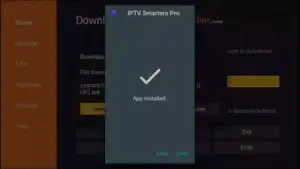
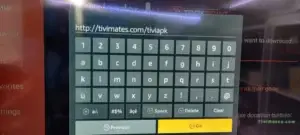
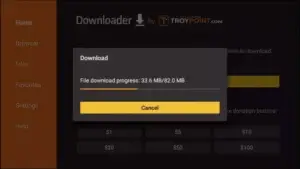
Main Interface Navigation
Home Screen Sections:
- Live TV: Access all live channels organized by category
- Movies: Browse the complete VOD movie library
- Series: Explore TV show collections with full seasons
- Catch-Up: Watch recently aired programs you missed
- Settings: Customize app preferences and features
Using the Fire TV Stick Remote:
- Navigation Ring: Move between menu items and channels
- Select Button: Choose channels or content
- Back Button: Return to previous screen
- Home Button: Return to Fire TV Stick home screen
- Play/Pause: Control playback
- Rewind/Fast Forward: Skip through content
Customizing Your Experience
Create Favorites Lists:
- While browsing channels, press and hold the Select button on any channel
- Choose Add to Favorites
- Access favorites from the dedicated Favorites section
- Organize your most-watched channels for quick access
Parental Controls:
- Go to Settings within IPTV Smarters Pro
- Enable Parental Control
- Set a PIN code
- Lock adult content categories
- Restrict access to specific channels
EPG Configuration:
The Electronic Program Guide displays channel schedules:
- Most IPTV services include automatic EPG
- Press Up while on a live channel to view program information
- See current and upcoming shows for each channel
- Schedule viewing or set reminders
Step 7: Alternative IPTV Apps for Fire TV Stick
While IPTV Smarters Pro works excellently, you might want to try alternative IPTV apps on Fire TV Stick.
TiviMate IPTV Player
TiviMate offers advanced features and beautiful interfaces, making it another top choice for Fire Stick TV.
Installation Process:
- Open Downloader app
- Enter URL:
https://tivimate.com - Download TiviMate APK for Fire TV
- Install following the same process as IPTV Smarters Pro
- Configure with your IPTV credentials
TiviMate Advantages:
- Superior EPG interface design
- Recording capabilities (premium version)
- Multiple playlist management
- Advanced customization options
Perfect Player
Perfect Player provides lightweight, fast performance on all Fire TV Stick models.
Best For: Users wanting minimal resource usage and simple interfaces
OTT Navigator
OTT Navigator offers unique features like advanced search, content filtering, and customizable layouts.
Best For: Power users wanting maximum control over their IPTV experience
Troubleshooting Common Fire TV Stick IPTV Issues
Even with proper setup, you might encounter occasional issues. Here’s how to resolve common problems.
Fire TV Stick Not Working or Buffering
Buffering During Playback:
- Check your internet speed (visit fast.com on Fire Stick browser)
- Restart your router and Fire TV Stick
- Switch from Wi-Fi to wired connection using Amazon Ethernet adapter
- Close background apps consuming bandwidth
- Contact your IPTV provider about server issues
Fire TV Stick Remote Not Working:
- Replace Fire TV Stick remote batteries
- Restart your Fire Stick TV (hold Select + Play buttons for 5 seconds)
- Re-pair remote: Hold Home button for 10 seconds near Fire Stick
- Use the Amazon Fire TV app on your smartphone as backup remote
IPTV App Login Issues
“Failed to Authorize” Error:
- Verify username, password, and URL are correct (check for typos)
- Ensure your IPTV subscription is active
- Contact your provider to confirm credential validity
- Check if your provider’s servers are operational
- Try using M3U URL login method instead
Channels Not Loading:
- Force close and reopen IPTV app
- Clear app cache: Settings > Applications > Manage Installed Applications > IPTV app > Clear Cache
- Update your IPTV app to latest version
- Request updated credentials from your provider
How to Reset Fire TV Stick
If problems persist, resetting your Amazon Fire TV Stick resolves most issues:
Soft Reset (Recommended First):
- Hold Select + Play/Pause buttons simultaneously for 5 seconds
- Wait for Fire Stick TV to restart
- Test IPTV functionality
Factory Reset (Last Resort):
- Go to Settings > My Fire TV
- Select Reset to Factory Defaults
- Confirm the reset
- Reconfigure Fire TV Stick setup and reinstall IPTV apps
Optimizing Fire TV Stick for Best IPTV Performance
Maximize your IPTV streaming quality with these Fire Stick TV optimization tips.
Internet Connection Optimization
Use Ethernet Connection:
Wi-Fi works well, but wired connections provide superior stability:
- Purchase Amazon Ethernet Adapter for Fire TV Stick
- Connect Ethernet cable from router to adapter
- Plug adapter into Fire Stick’s micro-USB power port
- Enjoy more stable, faster IPTV streaming
Wi-Fi Optimization Tips:
- Position router closer to your Fire TV Stick
- Use 5GHz Wi-Fi band instead of 2.4GHz (if router supports it)
- Reduce interference from other wireless devices
- Upgrade to Wi-Fi 6 router for Fire TV Stick 4K Max
Storage Management
Free storage space ensures smooth Fire Stick TV performance:
- Go to Settings > Applications > Manage Installed Applications
- Remove unused apps and games
- Clear cache regularly from installed apps
- Delete old downloaded files from Downloader app
Display Settings
Configure optimal video settings:
- Go to Settings > Display & Sounds
- Set Video Resolution to match your TV (4K, 1080p, or 720p)
- Enable Match Original Frame Rate for smoother playback
- Adjust Audio settings for your sound system
Fire TV Stick IPTV Safety and Legal Considerations
Using IPTV on Fire TV Stick requires understanding safety and legal aspects.
Choosing Legal IPTV Services
Always select IPTV providers operating with proper content licensing:
- Transparent Operations: Registered companies with verifiable business information
- Reasonable Pricing: Legitimate services cost $15-30/month typically
- Professional Support: 24/7 customer service and technical assistance
- Clear Terms: Published terms of service and privacy policies
Services like IPTV Flix operate legally with proper licensing, ensuring you enjoy entertainment without legal concerns.
VPN Considerations
Some users add VPN protection to their Fire TV Stick:
VPN Benefits:
- Privacy protection from ISP monitoring
- Prevent bandwidth throttling
- Access region-specific content
- Enhanced security on public networks
Popular Fire Stick VPNs:
- ExpressVPN (fastest streaming performance)
- NordVPN (excellent security features)
- Surfshark (unlimited devices, affordable)
Install VPN apps directly from Amazon App Store before configuring IPTV.
Fire TV Stick vs Other Streaming Devices for IPTV
Understanding how Fire Stick TV compares to alternatives helps validate your choice.
Amazon Fire TV Stick vs Apple TV
Fire Stick Advantages:
- More affordable ($29.99-$59.99 vs $129+)
- Easier IPTV app installation
- Amazon ecosystem integration
- Alexa voice control
Apple TV Advantages:
- More powerful hardware
- Superior build quality
- Better for Apple ecosystem users
Winner for IPTV: Fire TV Stick offers better value and simpler IPTV setup.
Fire TV Stick vs Roku
Fire Stick Advantages:
- Supports third-party app installation
- Better for IPTV and customization
- Alexa integration
Roku Advantages:
- More streaming service partnerships
- Simpler interface
- Better for streaming service subscriptions
Winner for IPTV: Fire TV Stick is significantly better due to sideloading capabilities.
Fire TV Stick vs Android TV Box
Fire Stick Advantages:
- Simpler setup and configuration
- Integrated Amazon services
- Compact, affordable hardware
Android Box Advantages:
- More powerful processors
- Expandable storage options
- Maximum customization
Winner for IPTV: Fire TV Stick 4K Max provides 90% of Android box capabilities at fraction of the cost.
Maintaining Your Fire TV Stick IPTV Setup
Regular maintenance ensures continued optimal performance.
Monthly Maintenance Tasks
Clear Cache (Monthly):
- Settings > Applications > Manage Installed Applications
- Select each IPTV app
- Clear cache to free memory
Update Applications (As Needed):
- Check for IPTV app updates in Amazon App Store
- Update Downloader and other utilities
- Keep Fire TV Stick system software current
Verify IPTV Subscription Status:
- Ensure renewal dates are noted
- Monitor for service disruptions
- Contact provider if issues arise
When to Upgrade Your Fire Stick
Consider upgrading to newer Fire TV Stick models if:
- Current device is 3+ years old
- Experiencing frequent buffering with good internet
- Want 4K streaming with current HD model
- New Wi-Fi 6E router but have older Fire Stick
The Fire TV Stick 4K Max offers best current performance for IPTV streaming.
Conclusion: Enjoying IPTV on Your Fire TV Stick
You’ve now learned how to install IPTV on Fire TV Stick, from initial Fire TV Stick setup through application configuration and optimization. Your Amazon Fire TV Stick has transformed into a powerful entertainment hub capable of streaming thousands of channels and unlimited on-demand content.
Whether you’re using the Fire TV Stick 4K Max, standard 4K model, or HD version, proper configuration ensures smooth, reliable IPTV streaming that rivals or exceeds traditional cable television experiences. The combination of affordable Fire Stick TV hardware and comprehensive IPTV services like IPTV Flix provides exceptional entertainment value.
Remember to maintain your setup with regular cache clearing, app updates, and subscription monitoring. With proper care, your Fire TV Stick IPTV system will deliver years of entertainment across all your favorite channels, movies, and series.
Frequently Asked Questions
How do I set up IPTV on Fire Stick?
Install Downloader app from Amazon App Store, enable unknown sources in settings, download IPTV Smarters Pro using Downloader, install the app, and configure with your IPTV service credentials (username, password, and server URL).
What is the best Fire TV Stick for IPTV?
Fire TV Stick 4K Max ($59.99) offers the best IPTV performance with powerful processor, Wi-Fi 6E support, and 4K Ultra HD streaming. However, standard Fire TV Stick 4K and HD models also work excellently.
Is IPTV legal on Fire Stick?
IPTV technology and Fire TV Stick are completely legal. Legality depends on whether your IPTV service operates with proper content licensing. Choose transparent providers with legitimate business operations.
Can I use multiple IPTV services on one Fire Stick?
Yes! IPTV Smarters Pro and other players support multiple profile configurations, allowing you to add different IPTV services and switch between them easily.
Why is my IPTV buffering on Fire Stick?
Buffering typically results from slow internet connections (test at fast.com), Wi-Fi interference, or IPTV server issues. Try wired Ethernet connections, restart your router, or contact your IPTV provider about server performance.
Do I need a VPN for IPTV on Fire Stick?
VPNs aren’t required but provide privacy benefits, prevent ISP throttling, and enable regional content access. Popular Fire Stick VPNs include ExpressVPN, NordVPN, and Surfshark.
Experience Premium IPTV on Your Fire TV Stick
Ready to enjoy 25,000+ channels and 40,000+ movies on your Amazon Fire TV Stick? IPTV Flix delivers professional IPTV service optimized for Fire Stick TV:
✓ Instant Activation – Start streaming immediately
✓ Fire Stick Optimized – Perfect for all Fire TV models
✓ 4K Ultra HD Quality – Stunning picture on Fire Stick 4K
✓ Anti-Freeze Technology – Smooth, buffer-free streaming
✓ 24/7 Support – Expert Fire Stick setup assistance
✓ Multi-Device Support – Use on TV, phone, tablet, computer
Special Fire Stick Packages:
- 1 Month: $19.99 – Test our service
- 3 Months: $45.99 – Save $14
- 6 Months: $79.99 – Best value
- 12 Months: $145.99 – Maximum savings
Transform your Fire TV Stick into the ultimate entertainment system today!
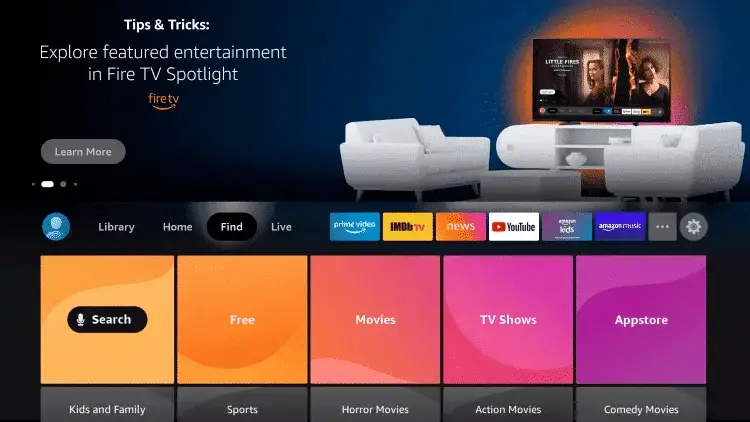
Deja una respuesta