How to Install IPTV on Smart TV: Complete Setup Guide
Installing IPTV on Smart TV transforms your television into an entertainment powerhouse with access to 25,000+ live channels, 40,000+ movies and series, and premium sports content—all without additional hardware. Whether you own a Samsung Smart TV, LG Smart TV, or Android TV, this straightforward guide walks you through the complete IPTV installation process.
What You’ll Need for Smart TV IPTV Setup
Before starting your IPTV Smart TV installation, gather these essentials:
Compatible Smart TV:
- Samsung Smart TV (2016 models or newer)
- LG Smart TV (webOS 3.0 or higher)
- Android TV (Sony, TCL, Hisense, Philips)
- Any Smart TV with app store access
Active IPTV Subscription:
- Server URL
- Username
- Password
- MAC Address (for some services)
Premium services like IPTV Flix provide instant credentials after purchase.
Stable Internet Connection:
- Minimum 25 Mbps for HD streaming
- 50+ Mbps recommended for 4K content
- Wired Ethernet connection preferred over Wi-Fi
Best IPTV Apps for Smart TV
Different Smart TV platforms support various IPTV applications:
For Samsung Smart TV
Set IPTV / Net IPTV:
- Most popular IPTV app for Samsung Smart TV
- Available in Samsung App Store
- Supports M3U playlists and Xtream Codes
- One-time activation fee required
Smart IPTV:
- Widely used alternative
- Simple interface optimized for TV remotes
- Annual subscription model
For LG Smart TV
IBO Player / IBO Player Pro:
- Leading IPTV for LG Smart TV
- Free version (IBO Player) and premium (IBO Player Pro)
- Available in LG Content Store
- Excellent EPG support
SS IPTV:
- Free alternative
- User-friendly interface
- Supports multiple playlist formats
For Android TV
IPTV Smarters Pro:
- Most versatile option for Android TV
- Available via sideloading
- Comprehensive features
TiviMate:
- Premium IPTV player
- Superior EPG interface
- Recording capabilities
Step-by-Step: Install IPTV on Samsung Smart TV
Follow these steps to set up IPTV on Samsung Smart TV:
Step 1: Download Set IPTV App
- Press Home button on Samsung remote
- Navigate to Apps section
- Open Samsung App Store
- Search for “Set IPTV” or “Net IPTV“
- Select the app from results
- Click Install and wait for download
- Once installed, click Open
Step 2: Get Your MAC Address
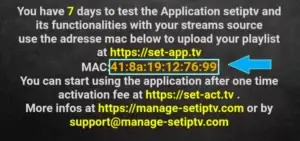
When you first open Set IPTV, you’ll see your device information:
- The app displays your MAC Address prominently on screen
- Write down this MAC address (format: XX:XX:XX:XX:XX:XX)
- You’ll need this to activate your service
Example MAC Address: 41:8a:19:12:76:99
Step 3: Activate Your IPTV Service
Most Samsung Smart TV IPTV services require MAC address registration:
- Visit your IPTV provider’s activation website
- Enter your MAC address in the activation portal
- Upload your M3U playlist URL or enter Xtream Codes
- Complete any required payment or subscription confirmation
- Wait for activation confirmation (usually instant)
For IPTV Flix subscribers:
- Send your MAC address via WhatsApp/Email/Live Chat
- We’ll activate your service within minutes
- Receive confirmation when ready
Step 4: Restart and Launch
- Close the IPTV app completely
- Restart your Samsung Smart TV
- Reopen Set IPTV app
- Your channels and content will now load automatically
- Navigate through categories using your TV remote
Done! Your Samsung Smart TV now streams premium IPTV content.
Step-by-Step: Install IPTV on LG Smart TV
Setting up IPTV for LG Smart TV follows a similar process:
Step 1: Download IBO Player
- Press Home button on LG remote
- Open LG Content Store
- Navigate to Apps section
- Search for “IBO Player” or “IBO Player Pro“
- Select the app
- Click Install
- Launch after installation completes
Step 2: Configure IBO Player
For IBO Player Pro:
- Open the app
- You’ll see MAC Address and Device Key displayed
- Note both pieces of information
For Standard IBO Player:
- Open the app
- Note the MAC Address shown on screen
Step 3: Register Your Device
- Visit your IPTV provider’s portal
- Enter your MAC Address and Device Key (if required)
- Upload your playlist or enter Xtream Codes credentials:
- Server URL
- Username
- Password
- Save configuration
Step 4: Restart and Enjoy
- Exit the IBO Player app
- Restart your LG Smart TV (power off/on)
- Reopen IBO Player
- Content loads automatically with all channels and VOD
Your LG Smart TV IPTV setup is complete!
Step-by-Step: Install IPTV on Android TV
Android TV offers the most flexibility for IPTV installation:
Method 1: Using Downloader App
- Go to Android TV Settings
- Navigate to Security & Restrictions
- Enable Unknown Sources for Downloader
- Open Google Play Store
- Search and install “Downloader” app
- Open Downloader
- Enter URL:
https://www.iptvsmarters.com/smarters.apk - Download and install IPTV Smarters Pro
- Open app and enter your IPTV credentials
Method 2: Direct Play Store Apps
Some Android TV IPTV apps are available directly:
- Open Google Play Store
- Search for IPTV apps like:
- IPTV Smarters Pro (if available in your region)
- Perfect Player
- GSE Smart IPTV
- Install your chosen app
- Configure with your IPTV service credentials
Navigating IPTV on Your Smart TV
Once installed, understanding the interface maximizes your experience:
Using Your TV Remote
Navigation:
- Arrow Keys: Move between menu items
- OK/Enter: Select channels or content
- Back: Return to previous menu
- Home: Return to main menu
Content Categories
Your IPTV Smart TV interface typically includes:
Live TV:
- All live channels organized by category
- Sports, News, Entertainment, Movies, Kids, etc.
Movies:
- Complete VOD library
- 40,000+ titles
- Organized by genre, year, popularity
Series:
- Full TV show collections
- Complete seasons with all episodes
EPG (Electronic Program Guide):
- View current and upcoming programs
- Schedule viewing
- See detailed program information
Optimizing IPTV Performance on Smart TV
Maximize your Smart TV IPTV streaming quality:
Internet Connection Tips
Use Wired Ethernet:
- More stable than Wi-Fi
- Eliminates buffering issues
- Essential for 4K streaming
Wi-Fi Optimization:
- Position router closer to TV
- Use 5GHz band instead of 2.4GHz
- Reduce interference from other devices
- Upgrade to Wi-Fi 6 router if needed
Smart TV Settings
Optimize Display:
- Settings > Picture Settings
- Set appropriate picture mode
- Enable HDR if available
- Match output resolution to TV capability
Network Settings:
- Settings > Network
- Check connection speed
- Use wired connection when possible
- Restart router if experiencing issues
Troubleshooting Common Smart TV IPTV Issues
Channels Not Loading
Solutions:
- Verify internet connection
- Restart your Smart TV
- Check IPTV subscription status
- Re-enter credentials if needed
- Update IPTV app to latest version
Buffering Problems
Solutions:
- Test internet speed (minimum 25 Mbps)
- Switch to wired Ethernet connection
- Close other apps running on TV
- Lower video quality settings
- Restart router and Smart TV
App Won’t Open
Solutions:
- Clear app cache (if option available)
- Uninstall and reinstall IPTV app
- Update Smart TV firmware
- Factory reset TV (last resort)
MAC Address Issues
Solutions:
- Verify MAC address is entered correctly
- Check for activation confirmation
- Wait 5-10 minutes after activation
- Restart TV after activation
- Contact IPTV provider for support
IPTV Smart TV: Legal Considerations
Understanding legal aspects ensures worry-free streaming:
Choose Legal Services:
- Registered companies with verifiable information
- Professional customer support
- Reasonable pricing ($15-30/month)
- Clear terms of service
- Secure payment processing
Services like IPTV Flix operate legally with proper licensing, providing peace of mind for Smart TV streaming.
Comparison: IPTV Players for Different Smart TVs
| Feature | Samsung (Set IPTV) | LG (IBO Player) | Android TV (Smarters Pro) |
|---|---|---|---|
| Ease of Setup | Easy | Easy | Moderate |
| App Availability | App Store | Content Store | Sideload/Play Store |
| EPG Support | Yes | Yes | Yes |
| VOD Organization | Good | Good | Excellent |
| Remote Optimization | Excellent | Excellent | Good |
| Cost | One-time fee | Free/Premium | Free |
| Best For | Samsung owners | LG users | Tech-savvy users |
Frequently Asked Questions
How do I install IPTV on Smart TV?
Download the appropriate IPTV app for your TV brand from the app store (Set IPTV for Samsung, IBO Player for LG, or sideload IPTV Smarters Pro for Android TV), enter your IPTV service credentials or register your MAC address, restart your TV, and start streaming.
Which IPTV app is best for Samsung Smart TV?
Set IPTV (also called Net IPTV) is the most popular and reliable IPTV app for Samsung Smart TV, offering excellent performance, easy setup, and comprehensive features optimized for Samsung TVs.
Can I use IPTV on LG Smart TV?
Yes! LG Smart TVs support IPTV through apps like IBO Player and IBO Player Pro, both available in the LG Content Store. These apps work excellently with webOS and support all major IPTV formats.
Do I need a box for IPTV on Smart TV?
No! Modern Smart TVs have built-in IPTV app support, eliminating the need for external boxes like Fire Stick or Android boxes. Simply install the IPTV app directly on your Smart TV.
Is IPTV legal on Smart TV?
IPTV technology and Smart TVs are completely legal. Legality depends on whether your IPTV service operates with proper content licensing. Choose reputable providers with legitimate business operations.
Start Streaming on Your Smart TV Today
Transform your Smart TV into an entertainment powerhouse with IPTV Flix—optimized for Samsung, LG, and Android TVs:
✓ 25,000+ Live Channels – All on your big screen
✓ 40,000+ Movies & Series – Massive Smart TV library
✓ All Smart TV Brands – Samsung, LG, Sony, more
✓ 4K Ultra HD Quality – Crystal-clear television
✓ Easy Setup – Start watching in minutes
✓ 24/7 Support – Expert Smart TV assistance
Smart TV Packages:
- 1 Month: $19.99
- 3 Months: $45.99
- 6 Months: $79.99
- 12 Months: $145.99
Experience premium IPTV on your Smart TV today!
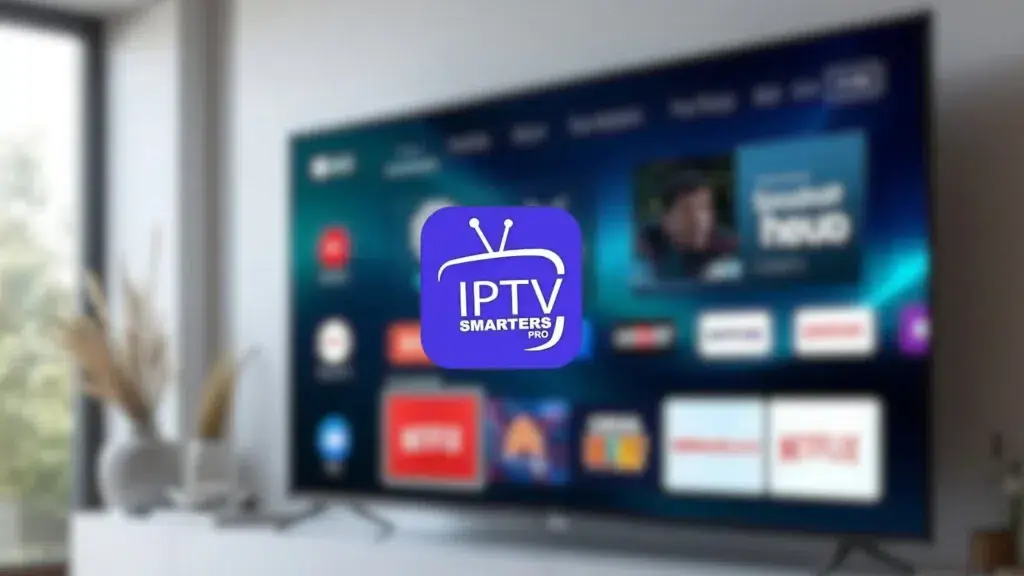
Schreibe einen Kommentar