How to Install IPTV on iPhone and iPad: Complete iOS Setup Guide
Apple’s iPhone and iPad have become powerful platforms for IPTV streaming, offering the perfect combination of portability, display quality, and performance. Whether you want to watch live TV on your iPhone during your commute or enjoy movies on your iPad at home, this comprehensive guide walks you through the complete process of installing and configuring IPTV on iOS devices using IPTV Smarters Pro.
By following these simple steps, you’ll transform your iPhone or iPad into a portable entertainment hub capable of streaming 25,000+ live channels, 40,000+ movies and series, and premium sports content wherever you go.
What You’ll Need Before Installing IPTV on iPhone/iPad
Before learning how to set up IPTV on iPhone or iPad, ensure you have these essentials ready:
Required Items
Compatible Apple Device:
- iPhone (iOS 12.0 or later recommended)
- iPad (iPadOS 12.0 or later)
- iPad Mini, iPad Air, or iPad Pro (all models supported)
- iPod Touch (6th generation or later)
Active IPTV Subscription: You need valid IPTV service credentials including:
- Server URL
- Username
- Password
Premium services like IPTV Flix provide instant activation with immediate credential delivery via email after purchase.
Stable Internet Connection:
- Wi-Fi connection recommended for best quality
- Minimum 10 Mbps for HD streaming on iPhone
- 25+ Mbps recommended for HD streaming on iPad
- 4G/5G cellular data works but may consume significant data allowance
Apple ID: Required for downloading apps from the App Store (free account works fine).
Understanding IPTV Options for iPhone and iPad
iOS offers several excellent IPTV player applications, each with unique features and advantages.
Best IPTV App for iPhone and iPad
IPTV Smarters Pro iOS: The most popular IPTV application for iPhone and iPad, offering intuitive interfaces optimized for touchscreen navigation and excellent performance across all iOS devices.
GSE Smart IPTV: Feature-rich alternative with cloud synchronization, parental controls, and comprehensive EPG support. One of the best free IPTV player for Apple TV and iOS devices.
IPTV Player Pro: Lightweight option providing fast performance with support for multiple playlist formats.
VLC for Mobile: Free, open-source player supporting M3U playlists with basic IPTV functionality.
This guide focuses on IPTV Smarters Pro for iPhone setup, as it provides the best balance of features, ease of use, and performance for iOS users.
IPTV Smarters Pro iOS Features
IPTV Smarters Pro offers iOS-specific optimizations:
- Touch-Optimized Interface: Designed specifically for iPhone and iPad gestures
- Picture-in-Picture: Continue watching while using other apps (iOS 14+)
- AirPlay Support: Stream content to Apple TV or other AirPlay devices
- Background Audio: Listen to radio channels while phone is locked
- Face ID/Touch ID: Secure app access with biometric authentication
- iCloud Sync: Synchronize favorites and settings across Apple devices
Step 1: Download IPTV Smarters Pro from App Store
Installing IPTV on iPhone begins with downloading the official application from Apple’s App Store.
How to Install IPTV App on iPhone
Access the App Store:
- Unlock your iPhone or iPad
- Locate and tap the App Store icon (blue icon with white “A”)
- Wait for the App Store to load
Search for IPTV Smarters Pro:
- Tap the Search tab at the bottom of the screen
- Tap the search bar at the top
- Type “IPTV Smarters Player Lite” (the iOS version name)
- Tap Search on the keyboard
Alternative Search:
You can also search for “IPTV Smarters Pro” or use the direct App Store link: https://apps.apple.com/in/app/smarters-player-lite/id1628995509
Download and Install the Application
Install IPTV Smarters Pro iOS:
- Locate Smarters Player Lite in the search results
- Verify the developer is “Whmcs Smarters”
- Tap the GET button next to the app
- Authenticate with Face ID, Touch ID, or your Apple ID password
- The button will change to a progress circle showing download status
- Wait for installation to complete (typically 30-60 seconds)
- The button will change to OPEN when installation finishes
Storage Requirements:
The IPTV Smarters Pro iPhone app requires approximately 50-80 MB of storage space. Ensure your device has adequate free space before installation.
Installation on iPad
The process for installing IPTV on iPad is identical to iPhone:
- Open App Store on your iPad
- Search for “Smarters Player Lite”
- Download and install following the same steps
- The app automatically optimizes for iPad’s larger screen
The IPTV app for iPad provides an enhanced viewing experience with larger display real estate and better battery life for extended streaming sessions.
Step 2: Launch IPTV Smarters Pro and Access Login Screen
Now that IPTV Smarters Pro is installed on your iOS device, you’ll configure it with your IPTV subscription credentials.
Open the Application
Launch IPTV Smarters Pro:
- Locate the Smarters Player Lite icon on your iPhone or iPad home screen
- Tap the icon to launch the application
- If prompted, allow notifications (optional but recommended for EPG updates)
- The app will display its welcome screen with the IPTV Smarters Pro logo
Understanding the Login Screen
The initial screen displays the IPTV Smarters Pro branding and two primary options:
Add New User (Plus Icon):
- Use this to add your first IPTV service
- Tap the plus icon to access the login form
- This is where you’ll enter your subscription credentials
List Users (User List Icon):
- Displays all configured IPTV services
- Useful when managing multiple subscriptions
- Switch between different IPTV providers easily
For first-time setup of IPTV on iPhone, tap the Add New User button (plus icon) to proceed.
Step 3: Configure IPTV Smarters Pro with Your Subscription
This crucial step connects your IPTV Smarters Pro iOS app to your IPTV service, enabling access to all channels and content.
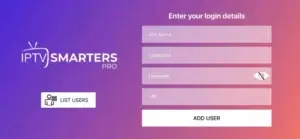
Select Your Login Method
After tapping “Add New User,” you’ll see two login options:
Login with Xtream Codes API (Recommended):
- Most common method used by premium IPTV providers
- Provides full features including Live TV, VOD, Series, EPG, and Catch-Up TV
- Requires: Server URL, Username, Password
Login with M3U URL/File:
- Alternative method using playlist URLs
- Simpler but may lack advanced features like organized VOD libraries
- Requires: Playlist URL or M3U file
Most quality IPTV services, including IPTV Flix, use Xtream Codes API for comprehensive functionality. Select this option for the best IPTV iPhone experience.
Enter Your IPTV Credentials
The configuration screen displays four essential fields:
Field 1 – Any Name:
- Enter a recognizable profile name
- Example: “IPTV Flix,” “My IPTV,” or “Home Service”
- This name helps identify the service if you add multiple subscriptions
- Use any descriptive name you prefer—it’s for your reference only
Field 2 – Username:
- Enter the username provided by your IPTV service
- Sent via email after subscription purchase
- Case-sensitive—enter exactly as provided
- Common format: alphanumeric string or email address
Field 3 – Password:
- Enter the password provided with your IPTV subscription
- Usually an alphanumeric combination
- Case-sensitive—verify accuracy
- Tap the eye icon to reveal/hide password while typing
Field 4 – URL:
- Enter your IPTV server URL exactly as provided
- Format typically:
http://server.provider.com:port - Example:
http://stream.iptvflix.com:8080 - Must include
http://orhttps://prefix - Include port number (common ports: 8080, 80, 2082)
Complete the Configuration
Finalize Your IPTV iPhone Setup:
- Double-check all four fields for accuracy
- Ensure no extra spaces before or after any entry
- Verify the URL includes the complete address with port
- Tap the ADD USER button at the bottom of the screen
- IPTV Smarters Pro will connect to your service
- Wait while the app loads your content library (10-60 seconds)
- A loading indicator will display during connection
Successful Connection:
Upon successful authentication, you’ll be taken directly to the main dashboard showing:
- Live TV section with all available channels
- Movies library with VOD content
- Series collection with TV shows
- Your subscription expiration date
- Logged-in username confirmation
Step 4: Understanding the IPTV Smarters Pro Dashboard
Once successfully configured, familiarize yourself with the IPTV Smarters Pro iPhone interface.
Main Dashboard Layout
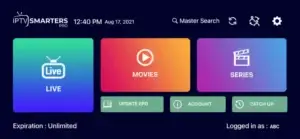
The IPTV app for iPhone displays a visually organized dashboard with distinct sections:
Live TV Icon (Blue/Teal):
- Largest icon featuring a TV screen symbol
- Access all live television channels
- Organized by categories (Sports, News, Entertainment, Movies, etc.)
- Includes EPG showing current and upcoming programs
Movies Icon (Orange/Red):
- Features a play button symbol
- Access complete VOD movie library
- Typically 20,000-40,000+ movies depending on your IPTV service
- Organized by genre, year, popularity, latest additions
Series Icon (Purple/Blue):
- Features a clapperboard symbol
- Access complete TV show collections
- Full seasons with all episodes
- Organized by genre and popularity
Additional Dashboard Features:
- Update EPG: Refresh program guide data for accurate schedules
- Account: View subscription details, expiration date, and service status
- Catch-Up TV: Access recently aired programs you missed (if supported)
- Master Search: Search across all content types simultaneously
- Settings: Configure app preferences and features
The bottom of the dashboard displays:
- Expiration: Your subscription end date
- Logged in as: Your username confirmation
This IPTV player for iPhone interface is optimized for touch navigation, making content discovery intuitive and efficient.
Step 5: Navigate to Live TV Channels
Now comes the exciting part—accessing your live television channels on iPhone or iPad.
Accessing Live Channel Categories
Open Live TV Section:
- From the main dashboard, tap the Live TV icon (blue, largest icon)
- You’ll see a categorized list of channel groups
- Common categories include:
- Sports (live sporting events and networks)
- News (local and international news channels)
- Entertainment (general entertainment programming)
- Movies (movie-dedicated channels)
- Kids (family-friendly children’s content)
- Documentary (educational programming)
- Music (music video channels)
- Regional (country or language-specific channels)
Browse Channel Categories:
- Scroll through the category list using touch gestures
- Tap any category to view channels within that group
- Channels display with logos (when available) and names
- Some services organize 1,000+ channels per category
Using EPG on iPhone
The Electronic Program Guide enhances your IPTV on iPhone experience:
Access Program Information:
- While viewing the channel list, tap any channel
- Current program information displays automatically
- Tap the EPG/Info button for detailed schedule
- View current show, upcoming programs, and times
- See program descriptions and durations
- Navigate through future programming
Quality IPTV services maintain comprehensive EPG data, helping you plan viewing and discover content across channels.
Step 6: Start Streaming Live Channels on iPhone
With channels loaded, you’re ready to watch live television on your iOS device.
Playing Live TV Content
Select and Stream:
- Navigate to your desired category in Live TV
- Tap the channel you want to watch
- The video player launches automatically
- Content begins streaming within 2-5 seconds
- Player controls appear on-screen
iPhone IPTV Player Controls
Touch Controls:
- Play/Pause: Single tap the screen, then tap the play/pause icon
- Volume: Use iPhone’s physical volume buttons or on-screen slider
- Back: Tap the back arrow (top-left) to return to channel list
- Fullscreen: Rotate iPhone to landscape for automatic fullscreen
- Seek: Drag the progress bar (if channel supports time-shifting)
Advanced Features:
- Picture-in-Picture (iOS 14+): Swipe up from bottom to enable PiP, continue watching while using other apps
- AirPlay: Tap the AirPlay icon to stream to Apple TV or compatible devices
- Aspect Ratio: Pinch to zoom or double-tap to toggle fit modes
- Audio Tracks: Select alternate audio if multiple tracks available
iPad-Specific Enhancements
When using IPTV on iPad:
- Larger screen provides enhanced viewing experience
- Split-screen multitasking available (watch TV while browsing)
- Extended battery life supports longer streaming sessions
- Superior speakers deliver better audio quality
- Landscape orientation optimal for video content
Step 7: Access Movies and Series on Your iPhone
Beyond live television, IPTV for iPhone provides massive on-demand entertainment libraries.
Browsing the VOD Movie Library
Access Movies:
- Return to the IPTV Smarters Pro main dashboard
- Tap the Movies icon (orange/red with play symbol)
- Browse by categories: Latest, Popular, Genre, Year, Rating
- Scroll through thousands of movie options
- Tap any movie poster for details
Movie Information Display:
Each movie shows:
- High-resolution poster artwork
- Title and release year
- IMDb rating and genre
- Plot synopsis
- Duration
- Cast and director
- Available quality options
Start Watching:
- Select your preferred quality (SD, HD, FHD, 4K when available)
- Tap Play to begin streaming
- Movie starts immediately
- Use standard playback controls
Watching TV Series
Navigate to Series:
- From main dashboard, tap Series icon (purple with clapperboard)
- Browse TV show collections by genre or popularity
- Tap any series to view season list
- Select your desired season
- Choose episode to begin watching
The IPTV app for iPhone organizes series perfectly for binge-watching with complete season collections and episode descriptions.
Using IPTV with Apple TV
If you own Apple TV, enhance your IPTV experience further:
Best IPTV App for Apple TV
GSE Smart IPTV Pro:
- Native tvOS application
- Optimized for Siri Remote
- Excellent EPG interface
- Free (with optional Pro version)
IPTV Smarters Pro (Sideload):
- Not officially on Apple TV App Store
- Can be sideloaded using developer tools
- Full feature compatibility
Alternative Solution:
- Use AirPlay from iPhone/iPad to Apple TV
- Stream IPTV Smarters Pro content to TV
- Simple, no additional setup required
AirPlay Streaming from iPhone
Cast IPTV to Apple TV:
- Ensure iPhone and Apple TV are on same Wi-Fi network
- Open IPTV Smarters Pro on iPhone
- Start playing your desired content
- Tap the AirPlay icon in video player
- Select your Apple TV from device list
- Content streams to your television
- Control playback from iPhone
This method provides the best IPTV Apple TV experience without sideloading applications.
IPTV on iPhone: Legal and Security Considerations
Understanding legal aspects ensures worry-free IPTV streaming on iOS devices.
Choosing Legal IPTV Services
Indicators of Legitimate Providers:
- Registered business with verifiable information
- Professional customer support (24/7 availability)
- Reasonable pricing ($15-30/month typically)
- Clear terms of service and privacy policies
- Secure payment processing (credit cards, PayPal)
- Active social media presence and reviews
Services like IPTV Flix operate legally with proper content licensing, ensuring safe, worry-free entertainment on your iPhone or iPad.
VPN Considerations for iPhone IPTV
Some users add VPN protection to their IPTV iPhone setup:
VPN Benefits:
- Enhanced privacy from ISP monitoring
- Prevention of potential bandwidth throttling
- Access to region-specific content
- Additional security on public Wi-Fi
Recommended iPhone VPNs:
- ExpressVPN (fastest iOS performance)
- NordVPN (strong security features)
- Surfshark (unlimited devices, affordable)
- ProtonVPN (privacy-focused, free tier available)
Install VPN apps from App Store before launching IPTV applications for complete protection.
Optimizing IPTV Performance on iPhone
Maximize your iPhone IPTV streaming quality with these optimization tips.
Internet Connection Tips
Wi-Fi Optimization:
- Position closer to Wi-Fi router
- Use 5GHz band instead of 2.4GHz (if available)
- Reduce interference from other devices
- Consider mesh Wi-Fi for whole-home coverage
Cellular Data Management:
- Monitor data usage in Settings > Cellular
- Download over Wi-Fi, stream on cellular sparingly
- Adjust quality settings for cellular streaming
- Consider unlimited data plans for frequent mobile viewing
iPhone Storage Management
Free Up Space:
- Settings > General > iPhone Storage
- Delete unused apps
- Clear Safari cache
- Review and delete large media files
- Use iCloud for photos to free local storage
Adequate free space (20%+ of total capacity) ensures smooth IPTV iPhone performance.
Battery Life Management
Extend Streaming Time:
- Enable Low Power Mode for extended viewing
- Reduce screen brightness
- Use Wi-Fi instead of cellular
- Close background apps
- Consider external battery pack for long sessions
Frequently Asked Questions
How do I install IPTV on iPhone?
Download IPTV Smarters Player Lite from the App Store, open the app, tap “Add New User,” enter your IPTV service credentials (username, password, and server URL), and tap “Add User” to complete setup.
What is the best IPTV app for iPhone?
IPTV Smarters Pro (Smarters Player Lite on App Store) offers the best combination of features, performance, and ease of use for iPhone. GSE Smart IPTV is an excellent alternative with additional features.
Can I watch IPTV on iPhone using cellular data?
Yes! IPTV works on both Wi-Fi and cellular (4G/5G) connections. However, streaming consumes significant data—approximately 1-3 GB per hour depending on quality. Monitor usage if you have limited data plans.
Is IPTV legal on iPhone?
IPTV technology and iPhone devices are completely legal. Legality depends on whether your IPTV service operates with proper content licensing. Choose reputable providers with transparent business operations.
Can I use IPTV on iPad and iPhone simultaneously?
This depends on your IPTV subscription. Most services allow multiple simultaneous streams (typically 1-5 connections). Check with your provider about multi-device policies and connection limits.
How do I cast IPTV from iPhone to TV?
Use AirPlay to cast IPTV content to Apple TV or AirPlay-compatible smart TVs. Start playing content in IPTV Smarters Pro, tap the AirPlay icon, and select your TV from the device list.
Experience Premium IPTV on Your iPhone and iPad
Transform your iOS devices into ultimate entertainment hubs with IPTV Flix—optimized for iPhone and iPad:
✓ 25,000+ Live Channels – Watch anywhere, anytime
✓ 40,000+ Movies & Series – Massive mobile library
✓ iOS Optimized – Perfect for iPhone & iPad
✓ HD & 4K Quality – Crystal-clear mobile streaming
✓ Multi-Device Support – All your devices included
✓ Instant Activation – Start watching immediately
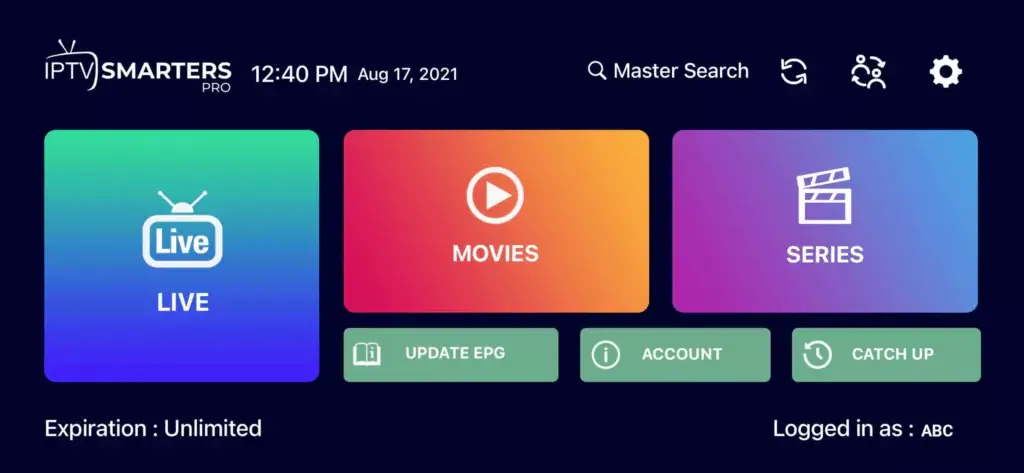
اترك تعليقاً