How to Install IPTV on Android: Complete IPTV Smarters Pro Setup Guide
Android devices have become the most versatile platform for IPTV streaming, offering flexibility across smartphones, tablets, and Android TV boxes. Whether you’re setting up IPTV on Android phone, Android TV box, or Android tablet, this comprehensive guide walks you through the complete installation and configuration process using IPTV Smarters Pro—the most popular IPTV player for Android.
By following these simple steps, you’ll transform your Android device into a powerful entertainment hub capable of streaming 25,000+ live channels, 40,000+ movies and series, and premium sports content in stunning quality.
What You’ll Need Before Installing IPTV on Android
Before learning how to install IPTV on Android, ensure you have these essentials ready:
Required Items
Compatible Android Device:
- Android smartphone (Android 5.0 or higher)
- Android tablet (any model with Android 5.0+)
- Android TV box (Nvidia Shield, Xiaomi Mi Box, generic boxes)
- Android Smart TV (built-in Android TV OS)
Active IPTV Subscription: Valid IPTV service credentials including:
- Server URL
- Username
- Password
Premium services like IPTV Flix provide instant activation with immediate credential delivery.
Stable Internet Connection:
- Minimum 10 Mbps for mobile devices
- 25+ Mbps for Android TV boxes and HD streaming
- 50+ Mbps recommended for 4K content
Google Account: Required for downloading apps from Google Play Store (optional—you can sideload if needed).
Understanding IPTV Android Options
The Android platform offers multiple IPTV solutions, making it the most flexible ecosystem for internet television.
Best IPTV Player for Android
IPTV Smarters Pro: Most popular IPTV application for Android with intuitive interfaces, comprehensive features, and excellent performance across all Android devices.
TiviMate IPTV Player for Android: Advanced player offering superior EPG interfaces, recording capabilities, and extensive customization options.
Perfect IPTV Player Android: Lightweight option providing fast performance with minimal resource usage.
GSE Smart IPTV: Feature-rich alternative with Xtream Codes support and cloud synchronization.
This guide focuses on IPTV Smarters Pro Android installation, as it’s the most user-friendly option for beginners while offering advanced features for experienced users.
Best Android TV Box for IPTV
If you’re specifically looking for the best Android TV box for IPTV:
Nvidia Shield TV Pro ($199): Most powerful Android IPTV box with 4K HDR support and AI upscaling.
Chromecast with Google TV ($49): Budget-friendly Android TV streaming device with excellent performance.
Xiaomi Mi Box S ($69): Mid-range Android box IPTV option balancing price and features.
Generic Android TV Boxes ($30-$100): Numerous options available with varying specifications and performance levels.
All these Android TV box IPTV options work excellently with IPTV Smarters Pro and other IPTV applications Android.
Step 1: Download IPTV Smarters Pro for Android
There are two methods for installing IPTV app for Android: through Google Play Store or by downloading the APK file directly.
Method A: Install from Google Play Store (Recommended)
This is the easiest method for IPTV Android app installation:
Access Google Play Store:
- Open the Google Play Store on your Android device
- Tap the Search icon at the top
- Type “IPTV Smarters Pro“
- Look for the app by Whmcs Smarters (official developer)
Download and Install:
- Tap on the IPTV Smarters Pro app from search results
- Select Install button
- Wait for the download and installation to complete (typically 1-2 minutes)
- Once installed, tap Open to launch the application
For Android TV:
- Navigate to Google Play Store on your Android TV
- Use the search function to find “IPTV Smarters Pro”
- Select and install following the same process
- Find the app in your Apps section after installation
Method B: Download IPTV Smarters Pro APK
If Google Play Store isn’t available or you prefer direct APK installation:
Enable Unknown Sources:
Before installing APK files on Android, you must enable installation from unknown sources:
- Go to Settings on your Android device
- Navigate to Security or Privacy (location varies by Android version)
- Find Install Unknown Apps or Unknown Sources
- Enable the option for your web browser or file manager
- Confirm the security warning
Download the APK:
- Open your web browser on the Android device
- Visit the official IPTV Smarters website:
https://www.iptvsmarters.com/smarters.apk - The APK file will begin downloading automatically
- Wait for the download to complete
Install IPTV Smarters Pro APK:
- Open your Downloads folder or notification panel
- Tap on the downloaded IPTV Smarters Pro APK file
- Select Install when prompted
- Wait for installation to complete
- Tap Open to launch, or find it in your app drawer
The IPTV Smarters Pro APK method works identically to Play Store installation—it’s simply an alternative download source.
Step 2: Launch IPTV Smarters Pro and Add Your Service
Now that IPTV Smarters Pro Android app is installed, you’ll configure it with your IPTV subscription credentials.
Initial App Launch
Open IPTV Smarters Pro:
- Find the IPTV Smarters Pro icon in your app drawer or home screen
- Tap to launch the application
- The app will display its welcome screen with login options
Understanding Login Methods
IPTV Smarters Pro supports multiple login methods depending on what your IPTV provider supplies:
Xtream Codes API (Most Common):
- Requires: Server URL, Username, Password
- Provides: Full features including EPG, VOD, Series, Catch-Up TV
- Recommended: Most IPTV services use this method
M3U Playlist URL:
- Requires: Playlist URL or file
- Provides: Basic live TV functionality
- Limited: May lack advanced features like EPG or VOD organization
M3U File Upload:
- Requires: Downloaded M3U file on device
- Provides: Offline playlist management
- Use Case: When direct URL access isn’t available
Most premium IPTV application Android setups use Xtream Codes API for comprehensive functionality.
Step 3: Configure IPTV Smarters Pro with Your Credentials
This is the crucial step where you connect IPTV Smarters Pro to your IPTV service.
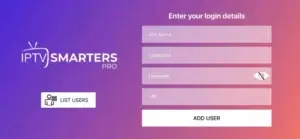
Adding Your IPTV Account
Select Login Method:
- On the IPTV Smarters Pro welcome screen, tap Add New User (plus icon)
- Choose Login with Xtream Codes API (recommended)
- You’ll see a login form with several fields to complete
Enter Your Login Details
The configuration screen displays four fields that need your IPTV subscription information:
Field 1 – Any Name:
- Enter a recognizable name for this profile
- Example: “IPTV Flix” or “My IPTV Service”
- This is just for your reference when managing multiple accounts
Field 2 – Username:
- Enter the username provided by your IPTV service
- This is typically sent via email after subscription purchase
- Must be entered exactly as provided (case-sensitive)
Field 3 – Password:
- Enter the password provided with your IPTV subscription
- Usually alphanumeric combination
- Ensure accuracy—incorrect passwords cause authorization failures
Field 4 – URL:
- Enter your IPTV server URL
- Format typically:
http://server.provider.com:port - Example:
http://stream.iptvflix.com:8080 - Some providers use HTTPS or different port numbers
Complete the Setup
Finalize Configuration:
- Double-check all entered information for accuracy
- Tap ADD USER button at the bottom
- IPTV Smarters Pro will connect to your service
- Wait while the app loads your content (10-60 seconds)
- Upon successful connection, you’ll see the main dashboard
Troubleshooting “Failed to Authorize” Errors
If IPTV Smarters Pro failed to authorize appears:
Common Causes and Solutions:
- Incorrect Credentials: Verify username, password, and URL are exactly as provided
- Extra Spaces: Remove any accidental spaces before or after credentials
- Wrong Server URL: Confirm the complete URL including http:// and port number
- Expired Subscription: Verify your IPTV subscription is active
- Server Issues: Contact your IPTV provider to confirm service status
Most authorization failures result from typos in the server URL—this is the most common mistake during IPTV Android setup.
Step 4: Navigate the IPTV Smarters Pro Interface
Once successfully logged in, you’ll see the IPTV Smarters Pro Android main dashboard with several content categories.
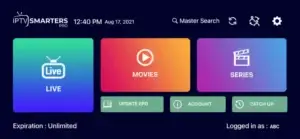
Understanding the Main Dashboard
The IPTV Smarters Pro interface displays several key sections:
Live TV (Blue Icon):
- Access all live television channels
- Organized by categories (Sports, News, Entertainment, etc.)
- Includes EPG (Electronic Program Guide) showing current and upcoming programs
Movies (Orange/Red Icon):
- Complete VOD (Video on Demand) movie library
- Typically 20,000-40,000+ movies depending on your service
- Organized by genre, year, popularity, and more
Series (Purple Icon):
- Full TV show collections with complete seasons
- Episode listings with descriptions
- Binge-watch entire series at your convenience
Additional Features:
- Update EPG: Refresh program guide data
- Account: View subscription details and expiration
- Catch Up: Access recently aired programs you missed
Navigating to Live TV Channels
Access Live Channels:
- Tap the Live TV icon (blue, largest icon on dashboard)
- You’ll see a list of channel categories (Sports, News, Movies, etc.)
- Select your desired category
- Browse the channel list within that category
- Tap any channel to begin streaming
The bottom of the screen displays your subscription expiration date and logged-in username.
Step 5: Watch Live TV on Your Android Device
Now comes the fun part—actually watching content on your IPTV player Android.
Starting Live Channel Playback
Select and Play Channel:
- Navigate to Live TV section
- Choose your preferred channel category
- Tap on the channel you want to watch
- The video player will launch and begin streaming
- Content typically starts playing within 2-5 seconds
Video Player Controls
The IPTV Smarters Pro player for Android includes intuitive controls:
Basic Controls:
- Play/Pause: Tap the screen to show controls, then the play/pause button
- Volume: Use your device’s physical volume buttons
- Back: Return to channel list with device back button
- Fullscreen: Double-tap the video to toggle fullscreen
Advanced Features:
- EPG Info: Tap the information icon to see program details
- Favorite Channels: Add channels to favorites for quick access
- Aspect Ratio: Adjust video display format if needed
- Audio/Subtitle Tracks: Select from multiple audio or subtitle options (when available)
Using EPG (Electronic Program Guide)
The EPG feature is one of IPTV Android’s most valuable features:
Access Program Guide:
- While on the Live TV channel list, tap on any channel
- Hold or tap the EPG/Info button
- View current program and upcoming schedule
- See program descriptions, times, and durations
- Navigate through future programming
Quality IPTV services include comprehensive EPG data for most channels, helping you plan viewing and discover content.
Step 6: Access Movies and Series
Beyond live TV, IPTV for Android provides massive on-demand libraries.
Browsing the Movie Library
Access VOD Content:
- Return to the IPTV Smarters Pro main dashboard
- Tap the Movies icon (orange/red play button)
- Browse movies by category: Latest, Popular, Genre, Year, etc.
- Scroll through the extensive library
- Tap any movie poster to see details
Movie Information:
- Synopsis and plot description
- Release year and rating
- Duration and genre
- Cast and director information
- Multiple quality options (when available)
Start Watching:
- Select your preferred quality (HD, FHD, 4K if available)
- Tap Play to begin streaming
- Movie starts playing immediately
- Use standard video controls for playback
Watching TV Series
Navigate to Series:
- From main dashboard, tap Series icon (purple)
- Browse TV show collections
- Select any series to view seasons
- Choose your desired season
- Tap episode to begin watching
The series organization makes binge-watching convenient with complete season collections and episode tracking.
Step 7: Customize Your IPTV Android Experience
IPTV Smarters Pro offers numerous customization options enhancing your viewing experience.
Creating Favorite Lists
Add Channels to Favorites:
- While browsing live channels, long-press any channel
- Select Add to Favorites from the menu
- Repeat for all your frequently-watched channels
- Access favorites from the dedicated Favorites category
Organizing favorites saves time by grouping your most-watched content in one convenient location.
Parental Controls
Enable Parental Restrictions:
- From main dashboard, tap the Settings icon (gear symbol)
- Select Parental Control
- Enable the feature and set a PIN code
- Choose which categories to lock (Adult content, specific channels, etc.)
- Confirm settings
Parental controls ensure family-friendly IPTV Android usage by restricting inappropriate content access.
Multi-User Support
IPTV Smarters Pro supports multiple IPTV subscriptions simultaneously:
Add Additional Services:
- Tap List Users button on login screen
- Select Add New User (plus icon)
- Enter credentials for your second IPTV service
- Switch between services from the user list
This feature is perfect for households with multiple IPTV subscriptions or for testing different services.
Display and Quality Settings
Optimize Video Playback:
- Access Settings from main dashboard
- Navigate to Player Settings
- Configure options:
- Video Decoder: Hardware or Software (Hardware recommended)
- Buffer Size: Adjust for your internet speed
- Aspect Ratio: Match your device screen
- UI Theme: Choose color scheme preferences
Best IPTV App for Android: Alternatives to IPTV Smarters Pro
While IPTV Smarters Pro excels, exploring alternative IPTV players for Android helps you find your perfect match.
TiviMate IPTV Player for Android
TiviMate offers advanced features making it the best IPTV Android player for power users.
Key Features:
- Beautiful EPG interface with customizable layouts
- Recording capabilities (premium version)
- Multiple playlist management
- Extensive customization options
- Smooth performance on Android TV boxes
Installation:
- Download from Google Play Store
- Configure with your IPTV credentials
- Explore the intuitive interface
Best For: Users wanting premium EPG interfaces and recording features
Perfect IPTV Android Player
Perfect Player provides lightweight, efficient IPTV streaming.
Advantages:
- Minimal resource usage
- Fast performance on older Android devices
- Simple, straightforward interface
- Supports M3U and Xtream Codes
Best For: Older Android devices or users preferring simplicity
GSE Smart IPTV
GSE Smart IPTV offers comprehensive features across all Android platforms.
Highlights:
- Xtream Codes API support
- Cloud synchronization
- Parental controls
- EPG support
- Free with ads (Pro version available)
Best For: Users wanting cloud sync across multiple Android devices
IPTV Android Box: Optimizing Performance
If you’re using an Android TV box for IPTV, these optimization tips ensure best performance.
Android TV Box IPTV Setup Considerations
Wired Internet Connection:
- Use Ethernet instead of Wi-Fi when possible
- Provides more stable connection for buffer-free IPTV streaming
- Especially important for 4K content
Regular Maintenance:
- Clear app cache monthly: Settings > Apps > IPTV Smarters Pro > Clear Cache
- Update apps regularly for bug fixes and new features
- Remove unused apps to free resources
Hardware Optimization:
- Close background apps before streaming
- Restart Android box weekly
- Ensure adequate ventilation to prevent overheating
- Consider upgrading older boxes (3+ years old)
Best Settings for Android IPTV Box
Video Decoder Settings:
- Use Hardware Decoder for better performance
- Switch to Software Decoder only if experiencing playback issues
Buffer Settings:
- Increase buffer size if experiencing frequent interruptions
- Reduce buffer size if streams take too long to start
Troubleshooting Common IPTV Android Issues
Even with proper setup, occasional issues may arise. Here’s how to resolve common IPTV application Android problems.
Buffering and Playback Issues
Problem: Constant buffering during playback
Solutions:
- Test your internet speed (use Fast.com app)
- Switch to wired Ethernet connection
- Close background apps consuming bandwidth
- Lower video quality settings in player
- Clear IPTV Smarters Pro cache
- Contact your IPTV provider about server issues
IPTV Smarters Pro Not Working
Problem: App crashes or won’t open
Solutions:
- Force stop the app: Settings > Apps > IPTV Smarters Pro > Force Stop
- Clear app cache and data
- Uninstall and reinstall IPTV Smarters Pro Android
- Update to latest version from Play Store
- Restart your Android device
Authorization Failures
Problem: “Failed to Authorize” or login errors
Solutions:
- Verify all credentials are entered correctly
- Remove any extra spaces in URL, username, or password
- Confirm your IPTV subscription is active
- Try alternate login method (M3U URL instead of Xtream Codes)
- Contact your IPTV provider for credential verification
Channels Not Loading
Problem: Channel lists appear empty or won’t load
Solutions:
- Check internet connectivity
- Update EPG: Tap “Update EPG” button on dashboard
- Force close and reopen app
- Clear app cache
- Remove and re-add user credentials
IPTV Android Security and Legal Considerations
Using IPTV on Android requires understanding security and legal aspects.
Choosing Legal IPTV Services
Always select legitimate IPTV providers operating with proper licensing:
Indicators of Legal Services:
- Registered business with verifiable information
- Professional customer support
- Reasonable pricing ($15-30/month typically)
- Clear terms of service and privacy policies
- Secure payment processing
Services like IPTV Flix operate legally with proper content licensing, ensuring worry-free entertainment.
VPN Considerations for Android IPTV
Some users add VPN protection to their IPTV Android setup:
VPN Benefits:
- Enhanced privacy from ISP monitoring
- Prevention of bandwidth throttling
- Access to region-specific content
- Additional security layer
Recommended Android VPNs:
- ExpressVPN (fastest speeds)
- NordVPN (strong security)
- Surfshark (unlimited devices, affordable)
- CyberGhost (streaming-optimized servers)
Install VPN apps from Google Play Store before launching IPTV applications.
Free IPTV Android Options
While premium services deliver superior experiences, free IPTV app for Android options exist for budget-conscious users.
Limitations of Free IPTV Android
Free options typically compromise on:
- Channel Selection: Limited compared to paid services
- Streaming Quality: Lower resolution, frequent buffering
- Advertisements: Intrusive commercial interruptions
- Reliability: Frequent downtime and broken links
- Legal Status: Questionable licensing for many free services
Legitimate Free Alternatives
Some legal free IPTV Android app options include:
- Pluto TV: Ad-supported free streaming
- Tubi: Free movies and TV shows
- Xumo: Live TV and on-demand content
- YouTube TV Free Trial: Test premium service temporarily
These represent legitimate free Android IPTV app alternatives, though with significant limitations compared to premium services.
Frequently Asked Questions
How do I install IPTV on Android?
Download IPTV Smarters Pro from Google Play Store or install the APK file, launch the app, select “Add New User,” enter your IPTV service credentials (username, password, and server URL), and tap “Add User” to complete setup.
What is the best IPTV player for Android?
IPTV Smarters Pro offers the best balance of features, ease of use, and performance for most users. TiviMate provides advanced features for power users, while Perfect Player suits those wanting lightweight performance.
Can I use IPTV on Android phone?
Yes! IPTV works perfectly on Android smartphones. Install IPTV Smarters Pro or other IPTV Android apps, configure with your subscription credentials, and stream live TV and on-demand content on your phone anywhere with internet access.
Is IPTV legal on Android?
IPTV technology and Android devices are completely legal. Legality depends on whether your IPTV service operates with proper content licensing. Choose reputable providers with transparent business operations and legitimate licensing.
Why won’t IPTV Smarters Pro work on my Android?
Common causes include incorrect login credentials, expired subscriptions, outdated app versions, or poor internet connections. Verify your credentials are accurate, ensure active subscription, update the app, and test your internet speed.
Can I use multiple IPTV services on one Android device?
Yes! IPTV Smarters Pro supports multiple user profiles. From the login screen, tap “List Users,” then “Add New User” to configure additional IPTV services. Switch between them easily from the user list.
Start Your Premium IPTV Android Experience
Transform your Android device into an entertainment powerhouse with IPTV Flix—optimized for all Android platforms:
✓ 25,000+ Live Channels – Global entertainment library
✓ 40,000+ Movies & Series – Massive VOD collection
✓ Perfect for Android – Optimized for phones, tablets, TV boxes
✓ HD & 4K Quality – Crystal-clear streaming
✓ Multi-Device Support – Use across all your devices
✓ Instant Activation – Start watching immediately
Flexible Android-Friendly Plans:
- 1 Month: $19.99 – Test our service
- 3 Months: $45.99 – Save $14
- 6 Months: $79.99 – Best value
- 12 Months: $145.99 – Maximum savings
Experience professional IPTV on your Android device today!
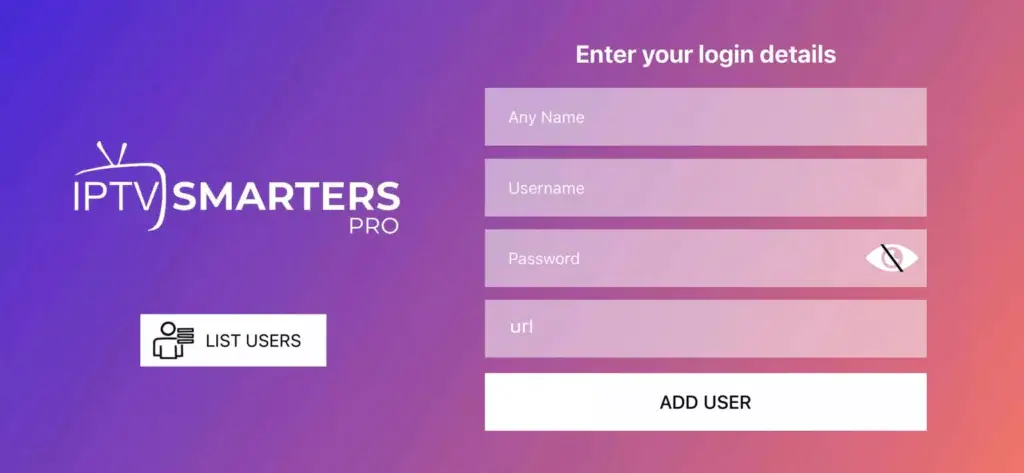
Leave a Reply